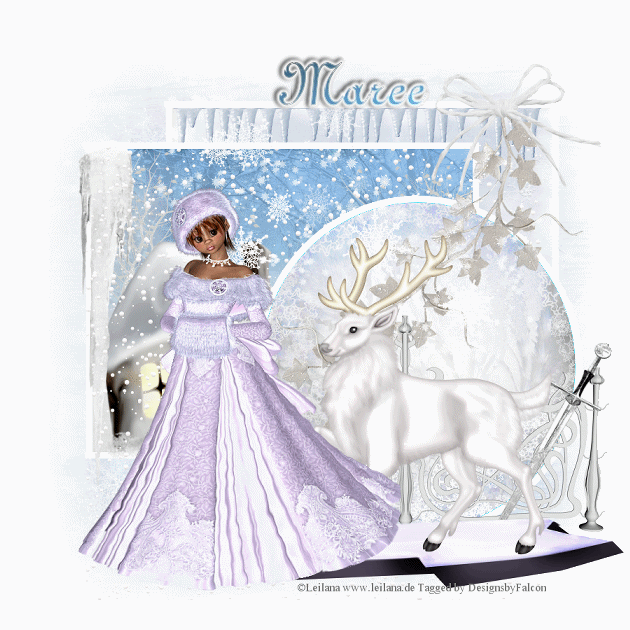My Tutorials are strictly my own creations,
if they resemble another it is purely coincidence.
This was written with the use of PSP X5.
You may create it any version of PSP.
Supplies Needed.
Scrap Misfit Style-FTU created by Kittz Kreationz .You can find it Here.
I'm using the artwork of ©Keith Garvey Currently available Here
Font of choice
Mask MC_MisfitBlingMask01 by Melissa Here
Open new image 700 x 700 transparent background.
Open MS-11 copy paste as new layer. Click inisde with Magic wand.Selections Modify
Expand by 5.Give frame a light drop shadow.
Add a new layer. Open MS-P4 copy paste into selection on the new layer, drag below frame layer.
Open your closeup tube copy paste as new layer below frame layer.Adjust tube to your liking,
Selections Invert tap delete then deselect Ctrl+D.Change the Blend mode
to Lumancy (L) and lower the Opacity to 87.
Open MS-16 copy paste as new layer above tube layer adjust to your liking.
Open MS-23 copy paste as new layer drag down to bottom of frame move to right add drop shadow.
Open MS-8 copy paste as new layer drag over to left of frame resize 80% add drop shadow.
Open MS-4 copy paste as new layer arrange on left side of frame.Add drop shadow.
Open MS-6 copy paste as new layer drag this next to the wine glass add drop shadow.
Open your main tube coy paste as new layer drag over to right of frame add drop shadow.
Open MS-37 copy paste as new layer drag to top of frame resize 42% add drop shadow.
Open MS-21 copy paste as new layer drag to top left of frame resize 38%.
Image Flip Horizontal add drop shadow.
Open MS-15 copy paste as new layer below frame paper layer.
Open MS-46 copy paste as new layer resize 42% drag up and place on element 21
add light drop shadow.
New layer Selections select all.Open MS-P2 copy paste into selection. Apply mask merge group.
Add your Artist © and your name then crop.
Thank you for trying my tutorial, I hope you enjoyed it.
I'd love to se your results so that I can show them on my Blog.
Tutorial by © Maree *(DesignsbyFalcon) September 2012.









.jpg)