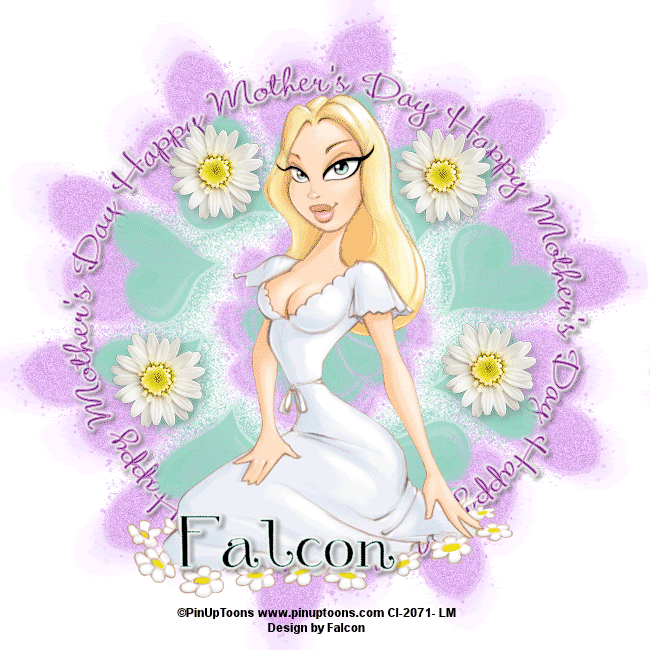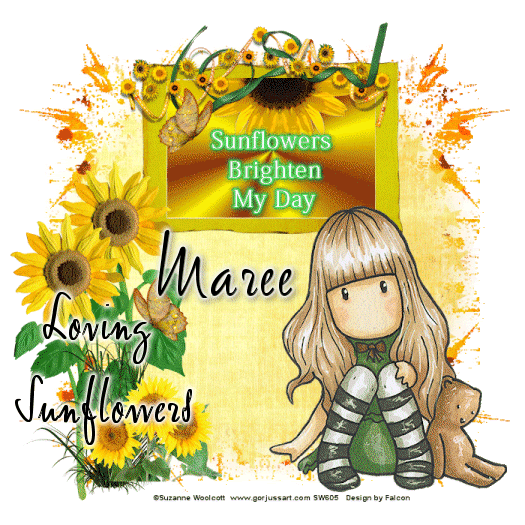Supplies Needed
PSP X2 ( any version will work)
Tube/s of choice or the one/s I am using Jamie Kidd
this artwork can be found at CI|LM
Scrap Wicked Summer by ChaneyJos Creations
this is a PTU and can be found Here
Font of choice or the one I used: 4 Magic DNA
Drop Shadow of choice.
Template 155 by Ali and can be found Here
Remember to Save Often!!!
Lets Begin
Open your template duplicate and close original on layer 1 fill with #ffffff.
Click on layer 2 Selections Float Defloat then
Open CJC_WickecSummer paper10 copy paste into selection, delete original layer.Deselect.
On layer 3 Selections Float De float then
Open CJC_WickedSummer paper 18 copy paste into selection, deselect.
Open CJC_WickedSummer element33 copy paste resize Image Free Rotate 90 degrees left
place on left side see tag.
Open CJC_Wicked Summer element 48,49, 85,54 copy paste resize and place on left side see tag for placement.
Open your artist tube/s copy paste resize if needed then place them so they look as though
they are coming out of the frame above layer 4.
Open CJC_WickedSummer elements 61,62,63 copy paste resize and place below your tubes.
Open CJC_WickedSummer element 18 copy paste resize see tag for placement.
Open CJC_WickedSummer element 7 copy paste resize place one within the
frame and the other above the center flower.
Open CJC_WickedSummer element 01 copy paste resize place at top between your tubes.
Open new raster layer using your Picture tool I found a tube of water splash and placed these around.
Add your Artist © and name then crop and save.
This is only a guide and feel free to use any other element you wish.
Most of all have fun creating.
This tutorial was written by Maree (aka Falcon) on 28 April 2010
Any similarities to this tutorial are purely coincidental
© Maree