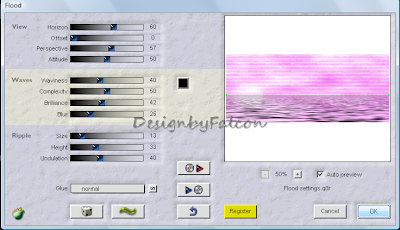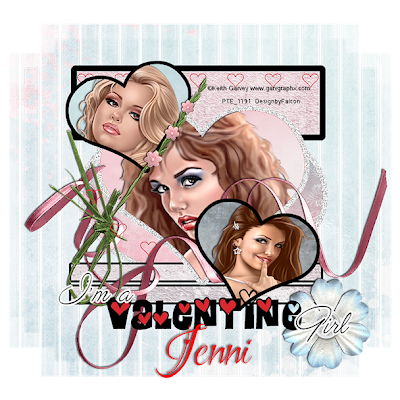My Tutorials are strictly my own creations,
if they resemble another it is purely coincidence.
This was written with the use of PSP X2.
You may create it any version of PSP.
Supplies Needed.
Scrap FTU Happy St Pats Day by Shell of Shells Scraps .You can find it Here.
Please remember to leave some love.
I'm using the artwork of © Eugene Rzhevskii. Currently available at PFD Here
Font of choice
Mask_4 by Weescotslass Here
Open new image 650 x 700 transparent background.
Open frame 1 copy paste as new layer resize 75%.
Effects-CPK Design click on glass with these settings.
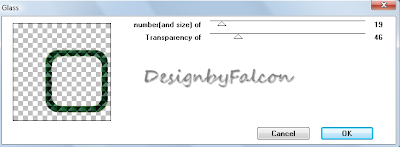
Select Magic wand click inside Selections Modify Expand by 5.
Open paper7copy paste as new layer resize 65% arrange to your liking.
Selections Invert tap delete. Move below frame layer.
Open Potofgold 2 copy paste as new layer below frame layer. Resize 45% add drop shadow.
Open leprechaun1 copy paste as new layer resize 35% arrange on right of frame.
Add drop shadow.
Open partyflag copy paste as new layer resize 34% arrange at top of frame, add drop shadow.
Open flower 3 copy paste as new layer resize 18% arrange on right of frame, add drop shadow.
Open bow 1 copy paste as new layer arrange at bottom of frame.
Resize to fit then use your Eraser to remove any thing overhanging the frame.
Open flower4 copy paste as new layer arrange on right of frame then resize 16%
add drop shadow.
Open horseshoe2 copy paste as new layer resize 29% arrange at bottom of pot of gold.
Image Mirror, add drop shadow.
Open your tube of choice copy paste as new layer resize if needed arrange on
left of frame.give it a drop shadow.
Open clover1 copy paste as new layer arrange on layer.Resize 15% add drop shadow.
Now duplicate the clover twice.
Select your background layer select all.
Open paper6 copy paste into selection then apply your mask, merge merge group.
Please add anyother element you wish too.
Add your Artist © and your name then crop.
Thank you for trying my tutorial, I hope you enjoyed it.
I'd love to se your results so that I can show them on my Blog.
Tutorial by © Maree *Falcon (aka DesignbyFalcon) 26th February 2012.